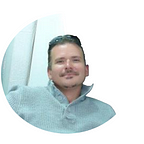How to Download YourAudible Audiobooks to Windows PC| Convert Audible to MP3
Many of today’s Audible audiobook users have only used Audible on their smartphones. Unfortunately smartphones use a file format that is not compatible with conversion to MP3.
For this reason it is important to get the audiobooks you want to convert onto your computer prior to conversion. Don’t worry, it’s easy, just follow the illustrated steps below.
Transfer Your Audible Audiobooks from Smartphone to PC
- Search for the “Microsoft Store” on your desktop search bar and Click the result.
- Search for “Audible” in the top right corner search box, then click the result.
- Click “Get” on the download page and wait for the Audible application to download.
- Click “Launch” in the Audible windows and input your Audible credentials.
- Click “Library” to see your audiobook and “…” to download the ones you wish to convert.
STEP 1:
Search for the Microsoft Store in the search bar in the bottom left corner of your Windows taskbar and click it in the pop-up results.
STEP 2:
Type Audible into the top right corner search bar of the Microsoft Store and wait for the Audible application thumbnail to load. Then click the “Audible” thumbnail.
STEP 3:
Click the “Get” button in the Audible Application download page.
STEP 4:
Click the “Launch” button in the Audible application download page.
STEP 5:
Input your Audible username and password.
STEP 6:
Click the “Library” button to see your audiobooks followed by the “…” symbol to download them to your computer.
SUCCESS!
Now that you’ve downloaded the audiobooks you wish to convert to MP3. We will need to locate the files in order to convert them. Follow this tutorial to locate your Audible audiobooks on PC and convert them to MP3.
Originally published at http://convertaudible.com.