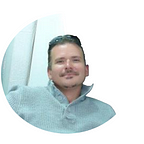The Top 5 Best Ways to Recover Deleted Text Messages for Android
Finding out you’ve accidentally deleted an important conversation or photo can be stressful. Especially when there could be legal consequences.
But we’ve got good news. It’s difficult to permanently erase text messages, photos or anything else because nothing is actually removed from the device; just the path used to locate it.
Now that we know your missing text messages are still there, we’ve just got to find the missing file path and restore them. These are the top 5 free and paid methods to restore deleted texts, photos, videos and more. Let’s get started!
1. Recover Deleted Text Messages Using Google Drive
When you originally set up your Android smartphone you may have selected to have your data backed up to Google Drive. They include 100GB’s of free data recovery — so lets look there first.
You can visit your Google Drive here (opens in new tab). Then click the recent button and look for “SMS Received” or “SMS Sent” in the results.
If you found your texts and photos great! To restore them to your phone simply download the Google Drive application (opens in new tab) to your Android and select restore. If not, lets move to method 2.
2. Recover Deleted Text Messages Using Past Notifications
You might not know that those annoying Android notifications that only show an excerpt of the text message you’ve received actually capture the entire message. Even if you’ve cleared your notifications we can still bring them back. Let’s see if we can find your missing texts there.
- Long Press any blank space on your Android’s home screen until a pop-up appears.
- Click Widgets in the pop-up box.
- Scroll down to Settings.
- Long press the Settings icon until your home screen appears and drag the icon to a blank space.
- A new icon will appear on your home screen called Settings shortcut.
- Click the new icon and scroll down the menu until you see the Notifications log.
- Click the Notifications log and scroll the notifications to find the texts your looking for.
If you had any trouble following the steps above or didn’t find what you’re looking for. You can optionally use the Notification History application (opens in new tab) in the Google Play Store.
3. Request Text Message Transcripts from Your Cell Phone Carrier
Many people don’t know that their smartphone carriers keep copies of their text messages. The chart below shows the length of time each carrier retains your text message data.
The graphic above should accurately demonstrate whether or not your carrier still has copies of your missing text messages. If it appears that yours are still retained you should call your provider and request a copy.
Not all carriers will accommodate your request and some will request a court order. While that may not be practical, its very useful in the event of divorce, and you’ll probably need an attorney.
Don’t let that scare you, it’s just a piece of paper and it’s a boiler-plate process that can be done via email. Divorce attorneys have the most experience in these types of subpoenas.
4. Use The Phone Doctor to Restore Your Deleted Text Messages
Get your deleted texts back instantly using The Phone Doctor. This is the one solution that works every time.
- Download the Dr. Fone for Android software to your PC or Mac.
- Open the application and then connect your Android smartphone using your Android charger.
- Wait for the software to detect your smartphone and click the Data Recovery option.
- Allow the software to scan the device and it will display your missing texts, photos and files.
- Export the recovered data to your Android and breath a sigh of relief.
Download Dr. Fone for Android to PC
Download Dr. Fone for Android to Mac
I’ve never seen a file that Dr. Fone could not recover and I appreciate that you can download it free to see if the results work for your deleted Android texts.
Learn more about Dr. Fone
5. Restore Your Text Messages Using Undeleter
Undeleter (for ROOTED Android smartphones) is a popular application available from Google Play that is highly effective for recovering text messages, files and photos on rooted Android devices. It’s results can be hit or miss depending on which version of the Android OS you’re running. As with ALL solutions, older is better.
While these applications come and go and are typically full of fake reviews and unresponsive support, it seems the developers of Undeleter are responsive to support requests and are constantly updating the application as new versions of the Android OS are released.
- Download Undeleter direct to your Android here
- Select the file types you wish to recover.
- Select the file locations you want Undeleter to search.
- Select the applications you want Undeleter to search.
- Preview the results and if acceptable click restore..
Hopefully one of the methods above worked in restoring your deleted texts and photos. If not, please consider Dr. Fone as it seems to work all the time — every time.
There are other free methods, however they are primarily for rooted Android smartphones. If you’d like our latest guide on the EASIEST method for rooting YOUR Android smartphone; send us a message and out “Rooting” in the subject line along with your Android’s make and model.
Originally published at http://remotekeyloggers.net on September 5, 2020.